Writing your own recipe
Overview
Teaching: 15 min
Exercises: 30 min
Compatibility: ESMValTool v2.6.0Questions
How do I create a new recipe?
Can I use different preprocessors for different variables?
Can I use different datasets for different variables?
How can I combine different preprocessor functions?
Objectives
Create a recipe with multiple preprocessors
Use different preprocessors for different variables
Run a recipe with variables from different datasets
Introduction
One of the key strenghts of ESMValTool is in making complex analyses reusable and reproducible. But that doesn’t mean everything in ESMValTool needs to be complex. Sometimes, the biggest challenge is in keeping things simple. You probably know the ‘warming stripes’ visualization by Professor Ed Hawkins. On the site https://showyourstripes.info you can find the same visualization for many regions in the world.
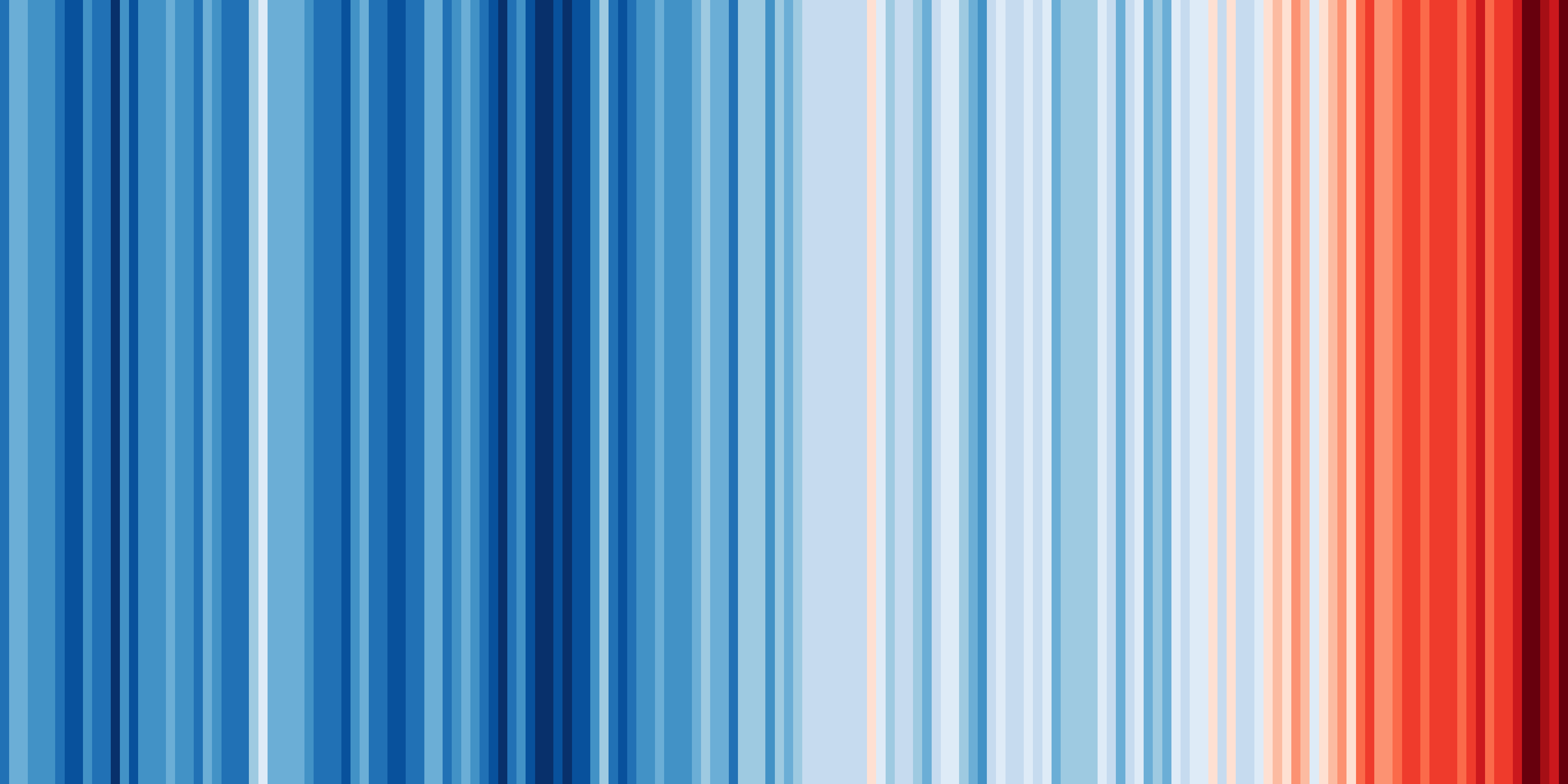 Shared by Ed Hawkins under a
Creative Commons 4.0 Attribution International licence. Source:
https://showyourstripes.info
Shared by Ed Hawkins under a
Creative Commons 4.0 Attribution International licence. Source:
https://showyourstripes.info
In this episode, we will reproduce and extend this functionality with ESMValTool. We have prepared a small Python script that takes a NetCDF file with timeseries data, and visualizes it in the form of our desired warming stripes figure.
You can find the diagnostic script that we will use
here (warming_stripes.py).
Download the file and store it in your working directory. If you want, you may also have a look at the contents, but it is not necessary to follow along.
We will write an ESMValTool recipe that takes some data, performs the necessary preprocessing, and then runs our Python script.
Drawing up a plan
Previously, we saw that running ESMValTool executes a number of tasks. Write down what tasks we will need to execute in this episode and what each of these tasks does?
Answer
In this episode, we will need to do 2 tasks:
- A preprocessing task that converts the gridded temperature data to a timeseries of global temperature anomalies
- A diagnostic tasks that calls our Python script, taking our preprocessed timeseries data as input.
Building a recipe from scratch
The easiest way to make a new recipe is to start from an existing one, and modify it until it does exactly what you need. However, in this episode we will start from scratch. This forces us to think about all the steps. We will deal with common errors as they occur throughout the development.
Remember the basic structure of a recipe, and notice that each of them is extensively described in the documentation under the header “The recipe format”:
This is the first place to look for help if you get stuck.
Open a new file called recipe_warming_stripes.yml:
nano recipe_warming_stripes.yml
Let’s add the standard header comments (these do not do anything), and a first description.
# ESMValTool
# recipe_warming_stripes.yml
---
documentation:
description: Reproducing Ed Hawkins' warming stripes visualization
title: Reproducing Ed Hawkins' warming stripes visualization.
Notice that yaml always requires 2 spaces indentation between the different
levels. Pressing ctrl+o will save the file. Verify the filename at the bottom
and press enter. Then use ctrl+x to exit the editor.
We will try to run the recipe after every modification we make, to see if it (still) works.
esmvaltool run recipe_warming_stripes.yml
In this case, it gives an error. Below you see the last few lines of the error message.
...
Error validating data /home/user/esmvaltool_tutorial/recipe_warming_stripes.yml
with schema /home/user/mambaforge/envs/esmvaltool_tutorial/lib/python3.10
/site-packages/esmvalcore/recipe_schema.yml
documentation.authors: Required field missing
YYYY-MM-DD HH:mm:SS,NNN UTC [19451] INFO If you have a question or need help,
please start a new discussion on https://github.com/ESMValGroup/
ESMValTool/discussions
If you suspect this is a bug, please open an issue on
https://github.com/ESMValGroup/ESMValTool/issues
To make it easier to find out what the problem is, please consider attaching
the files run/recipe_*.yml and run/main_log_debug.txt from the output directory.
Here, ESMValTool is telling us that it is missing a required field, namely the authors. We see that ESMValTool always tries to validate the recipe at an early stage.
Let’s add some additional information to the recipe. Open the recipe file again, and add an authors section below the description. ESMValTool expects the authors as a list, like so:
authors:
- lastname_firstname
To bypass a number of similar error messages, add a minimal diagnostics section below the documentation. The file should now look like:
# ESMValTool
# recipe_warming_stripes.yml
---
documentation:
description: Reproducing Ed Hawkins' warming stripes visualization
title: Reproducing Ed Hawkins' warming stripes visualization.
authors:
- doe_john
diagnostics:
dummy_diagnostic_1:
scripts: null
This is the minimal recipe layout that is required by ESMValTool. If we now run the recipe again, you will probably see the following error:
ValueError: Tag 'doe_john' does not exist in section 'authors' of
/home/user/mambaforge/envs/esmvaltool_tutorial/python3.10/
site-packages/esmvaltool/config-references.yml
Pro tip: config-references.yml
The error message above points to a file named config-references.yml. This is where ESMValTool stores all its citation information. To add yourself as an author, add your name in the form
lastname_firstnamein alphabetical order following the existing entries, under the# Development teamcomment. See the List of authors section in the ESMValTool documentation for more information.
For now, let’s just use one of the existing references. Change the author field to
righi_mattia, who cannot receive enough credit for all the effort he put into
ESMValTool. If you now run the recipe again, you should see the final message
ERROR No tasks to run!
Although there is no actual error in the recipe, ESMValTool assumes you mistakenly left out a variable name to process and alerts you with this error message.
Adding a dataset entry
Let’s add a datasets section. We will reuse the same datasets that we used in previous episodes.
Filling in the dataset keys
Use the paths specified in the configuration file to explore the data directory, and look at the explanation of the dataset entry in the ESMValTool documentation. For both the datasets, write down the following properties:
- project
- variable (short name)
- CMIP table
- dataset (model name or obs/reanalysis dataset)
- experiment
- ensemble member
- grid
- start year
- end year
Answers
key file 1 file 2 project CMIP6 CMIP5 short name tas tas CMIP table Amon Amon dataset BCC-ESM1 CanESM2 experiment historical historical ensemble r1i1p1f1 r1i1p1 grid gn (native grid) N/A start year 1850 1850 end year 2014 2005 Note that the grid key is only required for CMIP6 data, and that the extent of the historical period has changed between CMIP5 and CMIP6.
We start with the BCC-ESM1 dataset and add a datasets section to the recipe,
listing a single dataset, as shown below. Note that key fields such
as mip or start_year are included in the datasets section here but are part
of the diagnostic section in the recipe example seen in
Running your first recipe.
datasets:
- {dataset: BCC-ESM1, project: CMIP6, mip: Amon, exp: historical,
ensemble: r1i1p1f1, grid: gn, start_year: 1850, end_year: 2014}
The recipe should run but produce the same message as in the previous case since we still have not included a variable to actually process. We have not included the short name of the variable in this dataset section because this allows us to reuse this dataset entry with different variable names later on. This is not really necessary for our simple use case, but it is common practice in ESMValTool.
Adding the preprocessor section
Above, we already described the preprocessing task that needs to convert the standard, gridded temperature data to a timeseries of temperature anomalies.
Defining the preprocessor
Have a look at the available preprocessors in the documentation. Write down
- Which preprocessor functions do you think we should use?
- What are the parameters that we can pass to these functions?
- What do you think should be the order of the preprocessors?
- A suitable name for the overall preprocessor
Solution
We need to calculate anomalies and global means. There is an
anomaliespreprocessor which needs a granularity, a reference period, and whether or not to standardize the data. The global means can be calculated with thearea_statisticspreprocessor, which takes an operator as argument (in our case we want to compute themean).The default order in which these preprocessors are applied can be seen here:
area_statisticscomes beforeanomalies. If you want to change this, you can use thecustom_orderpreprocessor. We will keep it like this.Let’s name our preprocessor
global_anomalies.
Add the following block to your recipe file:
preprocessors:
global_anomalies:
area_statistics:
operator: mean
anomalies:
period: month
reference:
start_year: 1981
start_month: 1
start_day: 1
end_year: 2010
end_month: 12
end_day: 31
standardize: false
Completing the diagnostics section
Now we are ready to finish our diagnostics section. Remember that we want to make two tasks: a preprocessor task, and a diagnostic task. To illustrate that we can also pass settings to the diagnostic script, we add the option to specify a custom colormap.
Fill in the blanks
Extend the diagnostics section in your recipe by filling in the blanks in the following template:
diagnostics: <... (suitable name for our diagnostic)>: description: <...> variables: <... (suitable name for the preprocessed variable)>: short_name: <...> preprocessor: <...> scripts: <... (suitable name for our python script)>: script: <full path to python script> colormap: <... choose from matplotlib colormaps>Solution
diagnostics: diagnostic_warming_stripes: description: visualize global temperature anomalies as warming stripes variables: global_temperature_anomalies_global: short_name: tas preprocessor: global_anomalies scripts: warming_stripes_script: script: ~/esmvaltool_tutorial/warming_stripes.py colormap: 'bwr'
Now you should be able to run the recipe to get your own warming stripes.
Note: for the purpose of simplicity in this episode, we have not added logging or provenance tracking in the diagnostic script. Once you start to develop your own diagnostic scripts and want to add them to the ESMValTool repositories, this will be required. However, writing your own diagnostic script is beyond the scope of the basic tutorial.
Bonus exercises
Below are a couple of exercise to practice modifying the recipe. For your reference, here’s a copy of the recipe at this point. This will be the point of departure for each of the modifications we’ll make below.
Specific location
On showyourstripes.org, you can download stripes for specific locations. We will reproduce this possibility. Look at the available preprocessors in the documentation, and replace the global mean with a suitable alternative.
Solution
You could have used
extract_pointorextract_region. We usedextract_point. Here’s a copy of the recipe at this point and this is the difference from the previous recipe:--- recipe_warming_stripes.yml +++ recipe_warming_stripes_local.yml @@ -10,9 +10,11 @@ - {dataset: BCC-ESM1, project: CMIP6, mip: Amon, exp: historical, ensemble: r1i1p1f1, grid: gn, start_year: 1850, end_year: 2014} preprocessors: - global_anomalies: - area_statistics: - operator: mean + anomalies_amsterdam: + extract_point: + latitude: 52.379189 + longitude: 4.899431 + scheme: linear anomalies: period: month reference: @@ -27,9 +29,9 @@ diagnostics: diagnostic_warming_stripes: variables: - global_temperature_anomalies: + temperature_anomalies_amsterdam: short_name: tas - preprocessor: global_anomalies + preprocessor: anomalies_amsterdam scripts: warming_stripes_script: script: ~/esmvaltool_tutorial/warming_stripes.py
Different periods
Split the diagnostic in 2: the second one should use a different period. You’re free to choose the periods yourself. For example, 1 could be ‘recent’, the other ‘20th_century’. For this, you’ll have to add a new variable group.
Solution
Here’s a copy of the recipe at this point and this is the difference with the previous recipe:
--- recipe_warming_stripes_local.yml +++ recipe_warming_stripes_periods.yml @@ -7,7 +7,7 @@ - righi_mattia datasets: - - {dataset: BCC-ESM1, project: CMIP6, mip: Amon, exp: historical, - ensemble: r1i1p1f1, grid: gn, start_year: 1850, end_year: 2014} + - {dataset: BCC-ESM1, project: CMIP6, mip: Amon, exp: historical, + ensemble: r1i1p1f1, grid: gn} preprocessors: anomalies_amsterdam: @@ -29,9 +29,16 @@ diagnostics: diagnostic_warming_stripes: variables: - temperature_anomalies_amsterdam: + temperature_anomalies_recent: short_name: tas preprocessor: anomalies_amsterdam + start_year: 1950 + end_year: 2014 + temperature_anomalies_20th_century: + short_name: tas + preprocessor: anomalies_amsterdam + start_year: 1900 + end_year: 1999 scripts: warming_stripes_script: script: ~/esmvaltool_tutorial/warming_stripes.py
Different preprocessors
Now that you have different variable groups, we can also use different preprocessors. Add a second preprocessor to add another location of your choosing.
Pro-tip: if you want to avoid repetition, you can use YAML anchors.
Solution
Here’s a copy of the recipe at this point and this is the difference with the previous recipe:
--- recipe_warming_stripes_periods.yml +++ recipe_warming_stripes_multiple_locations.yml @@ -15,7 +15,7 @@ latitude: 52.379189 longitude: 4.899431 scheme: linear - anomalies: + anomalies: &anomalies period: month reference: start_year: 1981 @@ -25,18 +25,24 @@ end_month: 12 end_day: 31 standardize: false + anomalies_london: + extract_point: + latitude: 51.5074 + longitude: 0.1278 + scheme: linear + anomalies: *anomalies diagnostics: diagnostic_warming_stripes: variables: - temperature_anomalies_recent: + temperature_anomalies_recent_amsterdam: short_name: tas preprocessor: anomalies_amsterdam start_year: 1950 end_year: 2014 - temperature_anomalies_20th_century: + temperature_anomalies_20th_century_london: short_name: tas - preprocessor: anomalies_amsterdam + preprocessor: anomalies_london start_year: 1900 end_year: 1999 scripts:
Additional datasets
So far we have defined the datasets in the datasets section of the recipe. However, it’s also possible to add specific datasets only for specific variable groups. Look at the documentation to learn about the ‘additional_datasets’ keyword, and add a second dataset only for one of the variable groups.
Solution
Here’s a copy of the recipe at this point and this is the difference with the previous recipe:
--- recipe_warming_stripes_multiple_locations.yml +++ recipe_warming_stripes_additional_datasets.yml @@ -45,6 +45,8 @@ preprocessor: anomalies_london start_year: 1900 end_year: 1999 + additional_datasets: + - {dataset: CanESM2, project: CMIP5, mip: Amon, exp: historical, ensemble: r1i1p1} scripts: warming_stripes_script: script: ~/esmvaltool_tutorial/warming_stripes.py
Key Points
A recipe can work with different preprocessors at the same time.
The setting
additional_datasetscan be used to add a different dataset.Variable groups are useful for defining different settings for different variables.